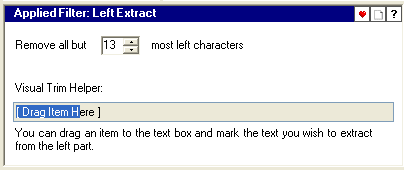|
Magic File Renamer Help
|
Index > Operation
> User Interface > Visual Trim Helper
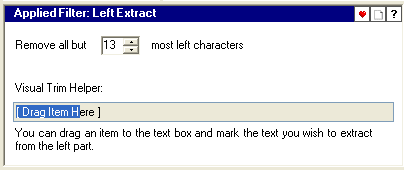
The Visual Trim Helper tool help you to configure Trimming Filters.
The tool let you can use the mouse to set the positions you wish to trim at the
various trimming filters.
-
The logic behind the Visual Trim Helper is that all the items in
Rename List
need the same trim settings. You can use one of the items as an example, and
mark the portion you want to trim using the mouse cursor.
-
By default, the filter will use the first item in the Rename
List as a representing item. You can drag any other item from Rename
List, file or string to the text box to use it instead.
When dragging item from Rename List, the text box will be filled according to
the current trimming filter apply target.
-
Click with the mouse inside the text box, or mark the portion you want to trim
or extract (depends on the used trim filter).
The selected text will be adjusted (e.g. In Left Trim
Filter, the selected text always starts from the beginning of name) and
the trimming position(s) in the filter will be set respectively.
-
Setting the trimming position(s) is the filter manually also marks the text in
the Visual Trim Helper text box respectively.