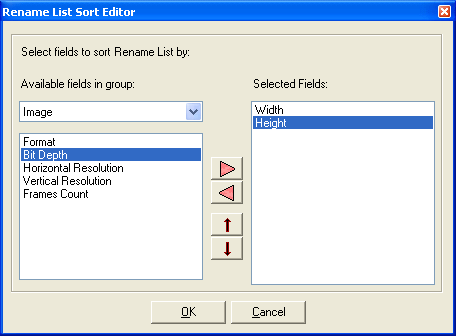|
Magic File Renamer Help
|
Index > Operation
> User Interface > Advanced Sort Editor
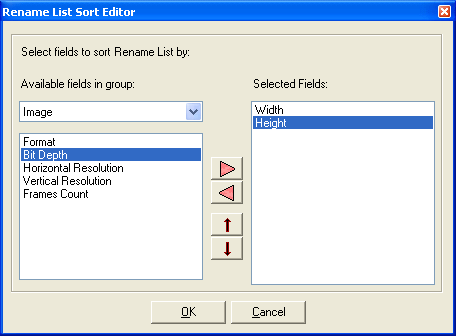
The Advanced Sort Editor let you define by which columns to auto-sort the
Rename List. See Sorting Rename List
for more information.
-
When defining multiple fields to sort by, the first field will have the highest
priority. Items will be sorted by the first field, equal items will be sorted
by the second fields and so on.
-
If you want to auto-sort by one field only, you can click on the matching
column header in the Rename List without using the Advanced Sort Editor.
-
To add a field to the sort, select it from the list to the left, after
selecting the desired group, and press the Add button. The field will be added to the right list and will be removed from
the left list.
-
You can alter priorities of sort fields by using the Up and Down buttons.
-
Sort fields does not have to be shown in the rename list. Fields which
participate in the sort will have a small arrow icon in the matching column
header in Rename List, if visible.
-
Auto-Sort cannot be performed on preview fields. You can still sort by preview
fields by clicking on the matching column header in Rename List.
-
To remove all fields from the auto-sort, and cancel auto-sort, right click on
the right list and select Clear from the menu.
-
By default, MFR is sorted by File/Folder and then Full Path fields.
-
Manually sorting Rename List cancels auto-sort and remove all fields from the
sort.
-
Last used sort is saved in MFR configuration.
See Also:
Fields Reference
Rename List
Sorting Rename List
Selecting Fields to show