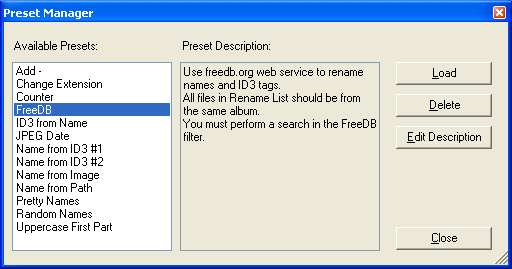|
Magic File Renamer Help
|
Index > Operation
> User Interface > Presets Manager
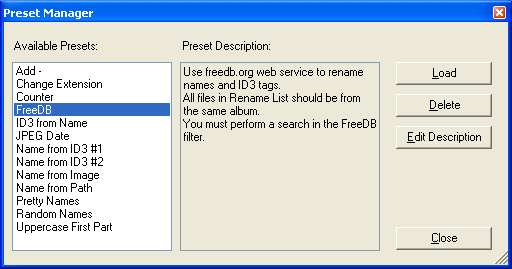
The Presets Manager window allows to see what presets are available, load a
preset, erase a preset and edit the descriptions of presets.
See also: How to save a preset?.
-
To launch the Presets Manager window, click the Presets button in
the main window of MFR (above the Applied Filters
List).
-
In the left list box, available presets are listed. MFR comes with a number of
default presets.
-
When you select a preset, it's description is shown in the text box to the
right. You can edit the description by clicking the Edit Description
button.
You can also set description for a preset while saving
it.
-
You can load a preset by double clicking on it, or by clicking the Load button after you selected the preset.
Presets can also be loaded directly from the main window of MFR. See
Applied Filters List.
-
You can delete a preset by selecting it and clicking the Delete
button.